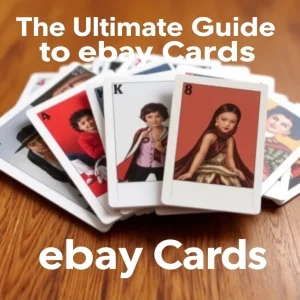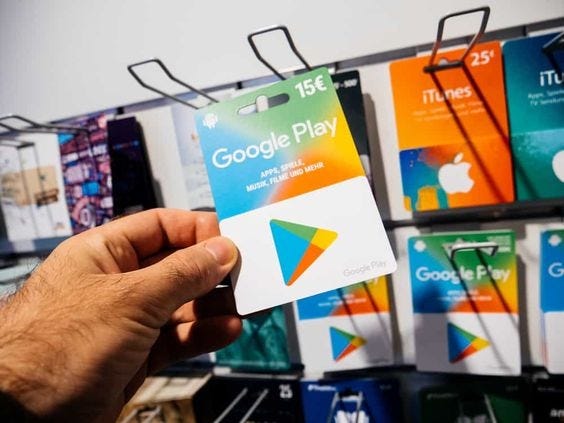
Google Play gift cards are a convenient and flexible way to purchase digital content such as apps, games, movies, books, and music on the Google Play Store. Whether you’ve received one as a gift or bought it yourself, knowing how to redeem these cards effectively can help you make the most of your Google Play experience.
In this comprehensive guide, we’ll walk you through the process of redeeming Google Play gift cards on various devices, provide tips for troubleshooting common issues, and give you insights on how to maximize the value of your Google Play balance.
Table of Contents
- What is a Google Play Gift Card?
- How to Redeem Google Play Gift Card Codes
- On Android Devices
- On Desktop (Web Browser)
- Via Email or Gift Link
- Troubleshooting Common Issues with Google Play Gift Cards
- Maximizing the Value of Your Google Play Balance
- Top 5 Frequently Asked Questions (FAQs)
- Conclusion: Redeem, Spend, and Enjoy!
1. What is a Google Play Gift Card?
A Google Play gift card is a prepaid card that can be used to make purchases on the Google Play Store, which serves as the primary app marketplace for Android devices. It allows users to purchase various forms of digital content, including:
- Apps and Games: Access millions of apps and games from the Google Play Store.
- In-App Purchases: Use your balance to buy in-game currency, unlock premium features, or make one-time purchases within apps.
- Movies and TV Shows: Buy or rent the latest movies and TV shows to watch on your device.
- Books and Magazines: Purchase eBooks, audiobooks, and digital magazines.
- Music: Purchase individual songs or entire albums through Google Play Music.
- Subscriptions: You can also use gift card balances for subscriptions like Google Play Pass, YouTube Premium, and Google One storage plans.
Gift cards are available in a range of denominations and can be purchased online or at retail stores. They are often used as gifts, rewards, or simply as an alternative payment method for those who do not want to link a credit card to their Google account.
2. How to Redeem Google Play Gift Card Codes
Redeeming a Google Play gift card is a straightforward process. However, depending on the device you are using, the steps may vary slightly. Below, we’ll cover the three most common ways to redeem your Google Play gift card codes: on Android, through a web browser, and via email or a gift link.
On Android Devices
If you’re using an Android device, the process for redeeming a Google Play gift card is simple and fast. Follow these steps:
Step 1: Open the Google Play Store App
Launch the Google Play Store app on your Android smartphone or tablet.
Step 2: Tap on Your Profile Icon
In the top right corner of the screen, tap on your profile icon. This will open a menu with options related to your Google Play account.
Step 3: Go to “Payments & Subscriptions”
In the drop-down menu, tap on “Payments & Subscriptions.” This is where you can manage your payment methods, view subscriptions, and redeem gift codes.
Step 4: Select “Redeem Gift Code”
You’ll see an option labeled “Redeem Gift Code.” Tap on this option.
Step 5: Enter the Gift Card Code
Carefully enter the code found on your Google Play gift card. The code is usually a combination of letters and numbers. Double-check for any typos to avoid errors.
Step 6: Tap “Redeem”
After entering the code, tap on the “Redeem” button. Your balance will immediately be credited to your Google Play account, and you can start using it for purchases.
On Desktop (Web Browser)
If you prefer to redeem your Google Play gift card from a computer, you can do so through the Google Play website. Here’s how:
Step 1: Visit the Google Play Website
Open your preferred web browser and go to the official Google Play website: play.google.com.
Step 2: Log in to Your Google Account
Make sure to log in with the Google account you want to use for purchases. You’ll need to enter your email and password if you’re not already logged in.
Step 3: Click on “Redeem”
On the left-hand side of the screen, you’ll see a menu. Scroll down and click on “Redeem,” which will take you to the code entry page.
Step 4: Enter the Gift Card Code
Type in the code from your Google Play gift card. Be sure to enter it correctly, as even a small mistake could result in an error message.
Step 5: Click “Redeem”
After entering the code, click the “Redeem” button. The value of the card will be instantly added to your Google Play balance.
Via Email or Gift Link
Sometimes, Google Play gift cards are sent digitally via email or provided through a redeemable link. If this is the case, follow these steps:
Step 1: Open the Email or Gift Link
Check your email inbox for the message containing the gift card. If you received a link, simply click on it.
Step 2: Click “Redeem Now”
In the email, there will typically be a “Redeem Now” button or link. Clicking this will take you directly to the Google Play redemption page.
Step 3: Log in to Your Google Account
Ensure that you’re logged in to the correct Google account before proceeding.
Step 4: Confirm the Code
If the email contains a code, you might be prompted to enter it. Otherwise, the code will be pre-filled, and you just need to confirm the redemption.
Step 5: Start Using Your Balance
Once redeemed, the balance will be available in your Google Play account for immediate use.
3. Troubleshooting Common Issues with Google Play Gift Cards
While redeeming Google Play gift cards is usually a smooth process, you may encounter issues along the way. Here are some common problems and how to fix them:
Invalid or Incorrect Code
If you receive an error stating that the code is invalid or incorrect, double-check the code you entered. Make sure there are no typos or mistakes. If the problem persists, verify that the card hasn’t already been redeemed and that it’s valid for your region.
Region Restrictions
Google Play gift cards are region-locked, meaning they can only be used in the country where they were purchased. If you’re trying to redeem a card bought in a different country, it may not work. Always make sure the card matches your Google Play account’s region.
Expired Gift Card
Although most Google Play gift cards do not expire, some may come with expiration dates based on local laws or retailer policies. If you’re trying to redeem an expired card, you may need to contact Google Play support or the retailer for assistance.
Already Redeemed
If you attempt to redeem a card and see a message saying it has already been used, the card might have been redeemed previously by someone else. Check your Google Play balance to ensure the funds were added to your account. If not, contact Google Play support for help.
Google Account Issues
Occasionally, there may be issues with your Google account that prevent you from redeeming a gift card. Make sure your account is verified and up to date, and that there are no security holds on your account. You can check for any issues in your Google account settings.
4. Maximizing the Value of Your Google Play Balance
Once you’ve redeemed your Google Play gift card, it’s important to use the balance effectively. Here are some tips for making the most out of your Google Play balance:
1. Prioritize Subscriptions
If you frequently use services like Google Play Pass, YouTube Premium, or Google One for cloud storage, consider using your Google Play balance to pay for these subscriptions. This allows you to spread out the use of your gift card balance over time, rather than spending it all at once.
2. Wait for Promotions and Discounts
Google Play frequently offers discounts on apps, games, movies, and other digital content. Keep an eye on special promotions or seasonal sales, such as Black Friday, Christmas, or New Year deals, to maximize the value of your balance.
3. Invest in Premium Apps and Games
Some of the best apps and games on the Google Play Store come with premium features that are locked behind a paywall. Use your balance to unlock full versions, get rid of ads, or purchase exclusive content. This will enhance your user experience and make the most of your balance.
4. Explore Google Play Books
If you enjoy reading, Google Play Books offers a massive selection of eBooks and audiobooks. Use your balance to buy bestsellers, classics, or even textbooks that can help with education or personal development.
5. Family Sharing
Google Play allows users to share certain purchases with family members using the Google Play Family Library. This feature enables you to share paid apps, games, movies, TV shows, and eBooks with up to five family members. It’s a great way to extend the value of your Google Play purchases across multiple people.
5. Top 5 Frequently Asked Questions (FAQs)
1. Can I Use a Google Play Gift Card Outside of My Country?
No, Google Play gift cards are region-locked, meaning they can only be used in the country where they were purchased. For example, if you buy a Google Play gift card in the United States, it can only be redeemed in the U.S. Play Store. If you try to redeem it in another country, you’ll likely receive an error message. Before buying or receiving a Google Play gift card, make sure it’s valid in your country of residence.
2. What Can I Purchase with a Google Play Gift Card?
A Google Play gift card allows you to buy a wide range of digital content, including:
- Apps and Games: You can purchase premium apps or make in-app purchases (such as game credits or special items).
- Movies and TV Shows: Buy or rent the latest blockbusters, TV series, or documentaries available on Google Play.
- Books and Audiobooks: Access millions of eBooks and audiobooks from the Google Play Books store.
- Music: Though Google Play Music has been discontinued, you can still purchase music content or subscribe to services like YouTube Music with your balance.
- Subscriptions: Use your balance to subscribe to Google Play Pass, YouTube Premium, or Google One cloud storage.
One important thing to note is that Google Play balance cannot be used to purchase physical goods or products that are not digital (e.g., hardware or electronics from the Google Store).
3. Do Google Play Gift Cards Expire?
Generally, Google Play gift cards do not have an expiration date, meaning you can redeem and use them at any time. However, the actual expiration policy may vary depending on the laws in your country or the retailer where the card was purchased. It’s always a good idea to redeem the card as soon as you receive it, even if you don’t plan on spending the balance immediately, just to avoid any potential expiration issues.
4. How Can I Check My Google Play Balance?
You can easily check your Google Play balance using either your mobile device or a desktop. Here’s how:
- On Android Devices:
- Open the Google Play Store app.
- Tap your profile icon in the top-right corner.
- Select Payments & Subscriptions from the menu.
- Tap on Payment Methods—your available balance will be displayed at the top.
- On Desktop (Web Browser):
- Go to the Google Play website (play.google.com) and log in to your Google account.
- Click on your profile icon in the top-right corner.
- From the drop-down menu, select Payments & Subscriptions.
- Click on Payment Methods, and your balance will be shown on this page.
5. Can I Transfer Google Play Balance to Someone Else?
No, Google Play balance is non-transferable. Once the gift card is redeemed to your Google account, the balance stays with that account and cannot be transferred to another person or Google account. Additionally, you cannot use Google Play balance to send money or purchase items outside of the Play Store ecosystem.
If you want to give someone the ability to purchase items on Google Play, you can always send them a Google Play gift card directly, but the redeemed balance will remain tied to the recipient’s account.
6. Conclusion: Redeem, Spend, and Enjoy!
Google Play gift cards provide a flexible and convenient way to access a vast range of digital content across apps, games, movies, books, and more. Whether you’re an Android user or someone looking to gift digital purchases to others, these cards are easy to use and highly versatile.
To ensure you get the most out of your Google Play gift card:
- Familiarize yourself with the redemption process on different platforms, whether it’s through Android, a desktop browser, or even an email link.
- Be aware of potential troubleshooting issues like invalid codes or region restrictions, and know how to resolve them.
- Explore how to maximize your balance by taking advantage of sales, promotions, and premium content.
By understanding how to redeem and use your Google Play gift card effectively, you’ll be able to enjoy everything the Google Play Store has to offer while avoiding common pitfalls.
Remember, Google Play gift cards are region-specific, non-transferable, and do not usually expire. Keep these details in mind to avoid any unexpected issues, and feel free to revisit this guide whenever you need to redeem another gift card in the future.
Enjoy your purchases, and make the most of your Google Play balance to discover new apps, games, entertainment, and more!